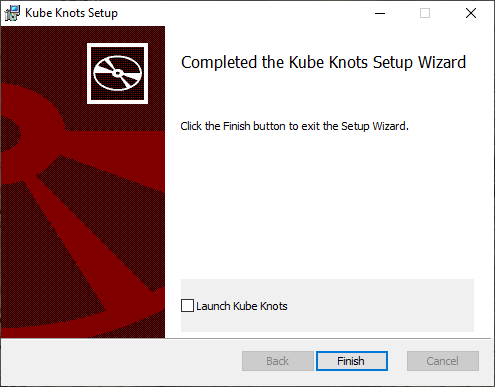Windows Installation
After downloading the latest version of the windows .msi file. Double click the file to start the installation process.
You'll see this warning
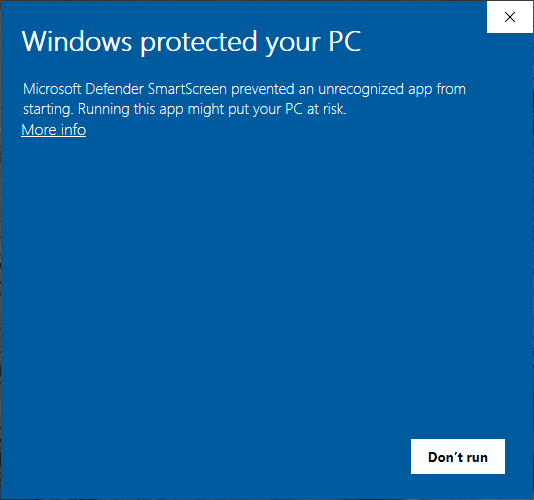
This is because the app is not signed. (For now at least)
Click More Info and then click Run anyway
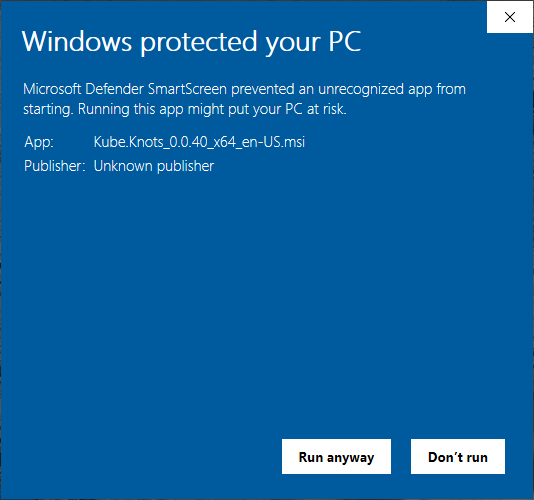
Then windows will show the typical installation dialog.
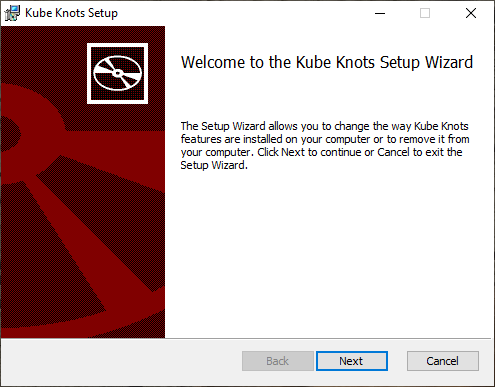
Click Next to continue.
During the installation process, you'll get a warning
Do you want the allow the following program from an unknown publisher to make changes to this computer?
Click Yes to continue.
When you see this dialog, click Finish. And you're done!